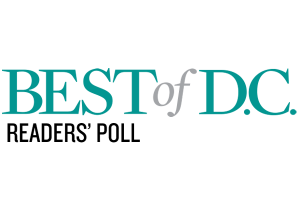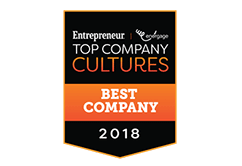Property Rentals in the Greater DMV Area
You can view all of our available rental properties in DC, Maryland, and Virginia on the map below, and use the filters for neighborhood, move-in timeframe, bedrooms, and price to narrow down your search.
This page is updated multiple times each day, so even if we don't have your dream home listed today, there's a good chance we could have it tomorrow!
If you're thinking of buying instead of renting, we'd love to help you purchase your next home. If you'd like to get a free buyer's consultation, please click here.
Search
Neighborhood
Move In Month
Bedrooms
Price

D.C. Rentals FAQ
Where can I find home rentals in Washington, D.C.?
There are rentals available throughout greater D.C., including in Adams Morgan, Alexandria, Anacostia, Arlington, Bloomingdale, Brentwood, Brightwood, Brookland, Capitol Hill, Cathedral Heights, Chinatown, Clarendon, Columbia Heights, Congress Heights, Dupont Circle, Fort Totten, Fox Hall, Georgetown, Glover Park, H Street, Hyattsville, Kalorama, LeDroit Park,Logan Circle, Mount Pleasant, Navy Yard, NOMA, Palisades, Penn Quarter, Petworth, Rockville, Shaw, SW Waterfront, Takoma Park, and Woodley Park, among others. A professional property manager can help you narrow your search and find the right D.C. rental for your situation.
How do I rent a house in D.C.?
Renting a home in Washington, D.C. is relatively easy. You find the property you want to rent, submit an application, and follow the property manager’s guidelines. Each aspiring tenant submits an application fee with their application, for example, plus provides personal information to begin the background and credit checks. Tenants are then reviewed by the property’s owner.
What is the application fee to rent a house in D.C.?
Every property management company assesses a different fee for the application process. The amount is not regulated by law, but typically averages between $30 and $80 and pays for a credit check and background check.
What do you need to rent a house in D.C.?
To rent a home in the D.C. area, you will need funds to submit as an application fee, your Social Security number, contact information, employment history and monthly income, number of pets, your criminal and rental histories, your credit score, and the number of people who will be living in the home. Applicants who do not have proof of income will likely need a co-signer.
What costs go into renting a house in D.C.?
Renting a home involves one-time and ongoing fees. One-time amounts include the application fee, security deposit, pet deposit, move-in fees, and paying for a moving company or truck to relocate your belongings. Ongoing costs include utilities payments and renters insurance. It’s important to ask about additional fees, too, including monthly pet rent, parking fees, costs to use on-site amenities, and whether there is a schedule for rent increases.
Which Washington, D.C. neighborhood is the cheapest to live in?
If you’re looking for the most affordable areas in D.C., it may be best to consider neighborhoods such as Mt. Pleasant, Capitol Hill, H Street Corridor, Brookland, or Takoma. Other less-expensive options include Manor Park, 16th Street Heights, and Fort Totten. It may help to have an expert assist you with finding the perfect D.C. rental home for your needs.
How do you pick the D.C. neighborhood to live in?
The neighborhood that is “best” for you will depend on your specific needs. You will want to live in a home and area that fit your budget, which depends on your current financial situation, the number of roommates you will have to split the monthly costs, and your current employment status. You will also need to look into factors like whether the area is convenient for commuting to and from your place of work by car or public transit.