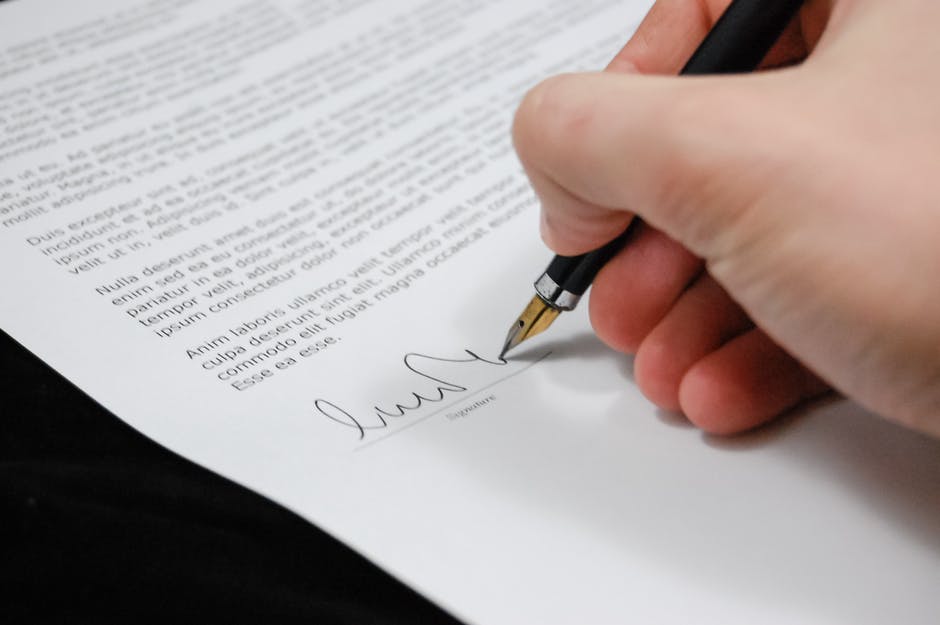Rental properties can be a fantastic source of passive income, but eventually, it may come time to sell your property. The listing and sale process is likely familiar to you, but how will you handle the taxes? Rental property taxes at the time of sale work differently than property taxes for standard residential properties.
There are a lot of factors that go into how much you’ll pay in taxes at the time of your sale. Read on to learn about the different types of rental property taxes and how you’ll need to navigate those taxes.
1. Capital Gains Tax
There are two different types of tax you pay when you get ready to sell your rental property: capital gains tax and depreciation recapture tax. Your capital gains tax is based on how much the value of the home increased between when you bought it and when you sold it. In other words, this is tax collected on the profit you made off of the home while you owned it.
Your capital gains tax rate will depend on a variety of factors, including your tax bracket, your marital status, and how long you’ve owned the property. In general, capital gains taxes on properties you’ve owned for more than a year are around 15 or 20 percent. If you’ve owned the property for less than a year, you’ll pay closer to 37 percent.
2. Depreciation Recapture Tax
You’ll also have to pay a depreciation recapture tax when you get ready to sell your rental home. Each year that you own a home, you can reduce its taxable value thanks to depreciation, or normal wear and tear on the home. This reduces your overall taxable income, meaning you pay less in taxes each year.
However, when you get ready to sell that asset that’s been reducing your taxable income, you’re going to make money off of it. The government will tax that income as a way to recover the money you’ve been saving thanks to the depreciation. Depreciation recapture tax rates are usually somewhere around 25 percent of the profit.
3. Increase Basis
The other factor that will determine how much you pay in taxes when you sell rental property is your basis. The original basis for your property is the amount of money you spent to buy the property and to improve it. This can include the purchase price of the rental, as well as costs for remodels, landscaping, and so on.
If you can increase the basis of your property (your costs associated with buying it), you’ll reduce the amount of your capital gains. Because you put more money into the property, you won’t have as much profit to pay taxes on when you sell it.
Things that will increase your basis can include adding a new room, replacing the roof, adding or extending utility services, paving a street, escrow fees, and so on.
4. Decrease Basis
There are also a few ways you can decrease the basis of your rental property. This may increase the amount of capital gains tax you pay, as well as raising your depreciation recapture tax rates. In fact, subtracting depreciation from your net rental income is one of the top ways you can decrease the basis of your property.
You can also decrease your basis if you receive money for granting an easement on your property or if you get an insurance payment as reimbursement for a theft. If you use personal property in your rental, such as drapes or appliances, that can also decrease your basis. Keep in mind that the lower your basis is, the more you’ll have to pay in capital gains tax at the time of your sale.
5. When You Adjust Your Basis
While your basis is constantly in flux, it only gets officially adjusted at a couple of points throughout your ownership of the property. The first time your basis gets adjusted (or, rather, established) is when you buy the property. You’ll add the purchase property of the house, legal fees associated with the purchase, and any immediate capital improvements to get your original basis.
Any major changes made to the property during the period that you own it will factor into the final basis adjustment. This adjustment will happen at the time of your sale. You’ll apply the adjustments over the period of time you’ve owned the property and then subtract the adjusted basis from your sale price for a final capital gains amount.
6. Benefits of Hiring a Pro
As you can see, navigating the taxes surrounding a rental property sale can be incredibly complicated. Not only will you have to deal with capital gains, depreciation recapture, and basis calculations, but you may want to use certain tax reduction strategies. These can help to lower your tax burden, but you have to make sure they’re handled correctly.
Hiring a professional to help you manage your rental property and taxes can save you a lot of headache. These experts know the tax law in your area and can help you make sure you don’t make any costly mistakes on your taxes. They can also help you figure out which tax reduction strategies will be the best fit for you and help you employ them.
Learn More About Rental Property Taxes
Rental property taxes can be complex to deal with, involving capital gains taxes, depreciation recapture taxes, and more. You’ll have to calculate how your basis has increased or decreased and figure out how that factors into the two types of taxes. Hiring a professional to help you sort through this can keep you on the right side of the law and save you as much money as possible.
If you’d like to learn more about rental property taxes, check out the rest of our site at Nomadic Real Estate. We can help you with leasing, management, sales, and, most importantly, peace of mind.
Learn more about our property management services today and discover how we’ve helped thousands of landlords throughout D.C., Maryland, and northern Virginia.