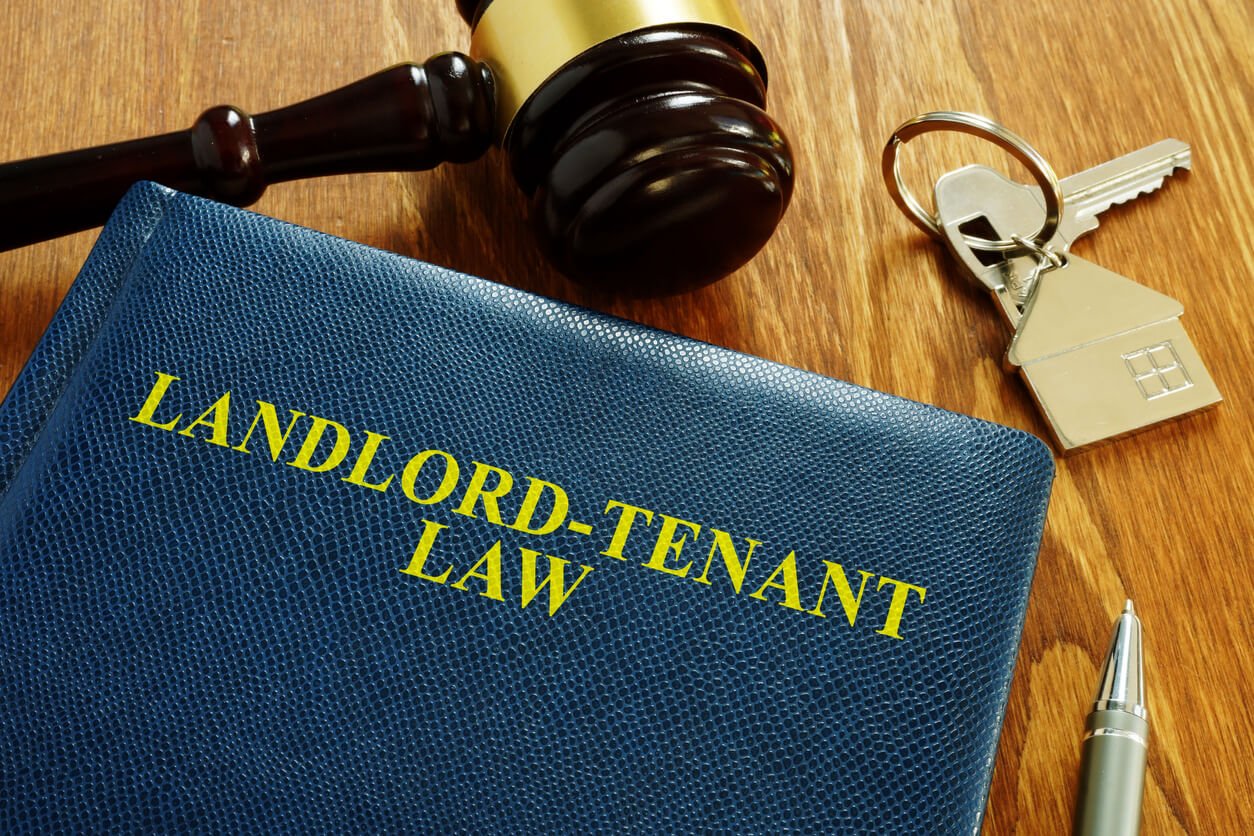You might have to get creative to find value in the Washington, D.C., real estate market because prices remain relatively high. One option is purchasing a home requiring significant work and rehabbing the unit before making it available to renters.
Rehabbing a house involves buying a property needing repairs with the intention of renovating it. Many investors seek out distressed properties at below-market rates and fix them up before marketing the units to tenants. This process requires some time and effort on your part but can be highly lucrative once the home is ready to rent.
You’ll need to develop a plan before implementing this investment strategy to ensure your project stays on track. This guide discusses the steps to rehabbing a house in the Washington, D.C., area and looks at the costs associated with the job.
Determining the Cost of Rehabbing a House in D.C.
The average cost of rehabbing a house depends on how much work the property requires. The appliances, flooring options, fixtures, and building materials you select for your renovation will also influence your expenses. Some general categories your rehab could fall into include the following:
Low-Cost Upgrades
The least expensive rehabbing expenditures you might encounter are some low-cost upgrades or updates. These jobs include painting the interior and exterior of the home, buying new cabinets, switching out some appliances, and completing landscaping work. You may be able to handle many of these jobs yourself, but the work will be relatively inexpensive if you hire a contractor.
Medium-Cost Renovations
Medium-cost work could include remodeling a kitchen or bathroom and upgrading all the house’s appliances. It could also involve replacing or restoring the flooring and replacing the windows. These jobs take longer to complete, and most require professional assistance, which adds to the cost.
High-Cost Repairs
Some of the most expensive repairs your house-rehabbing job might require include fixing structural issues with the building, replacing the roof, or repairing the foundation. You could also experience problems with the home’s electrical system or plumbing. Many homes requiring these high-cost repairs might not be worth it because of the work and expense that goes into getting them ready for tenants.
The cost of rehabbing a house varies significantly depending on the work required and the options you select. You’ll need to develop a budget early to ensure you make the right investment property decisions.
Seven Steps to Rehabbing a House in Washington, D.C.
Rehabbing a property can be complex, so you’ll need a plan before you begin. Create a strategy early in the process to avoid spending more money than you need to, which could hinder the investment’s profitability. Seven steps to follow as you rehab a house include the following:
1. Evaluate the Property’s Condition
The first step is evaluating the property’s condition to determine how much work it requires before it’s ready for tenants. You’ll ideally complete this job before purchasing the house, but that might not be possible if you’re buying a distressed property at auction because you might not have the opportunity to peek inside. You can break your evaluation down into must-repair and optional sections to help as you create your budget.
2. Create a Checklist
Developing a rehabbing-a-house checklist is vital to the success of your job. This checklist should include a list of items that require repair, updates, or maintenance both inside and outside the home. You can use this checklist to determine how much work the house rehab will need before it’s ready for your first renters.
3. Develop a Budget
Your checklist will also help you create a budget for the job. You’ll want to secure multiple quotes from contractors during this stage to give you a clearer idea of how much you should expect to pay for each repair. Sticking to your budget is vital because you don’t want the repairs to make the property unprofitable.
4. Choose a Contractor
Hiring a contractor to work on your unit is critical to rehabbing a house. You can sometimes hire a general contractor to oversee the entire project and find subcontractors to complete specific items on your checklist. You’ll want to conduct interviews and check references the first time you work with a contractor to minimize the issues you potentially experience.
5. Pull the Necessary Permits
The D.C. Department of Buildings (DOB) Homeowner’s Center provides most of the permits you’ll need before starting the rehabbing job. Permits are necessary for almost any renovation you’ll complete, including drywall replacement, interior remodeling, window replacement, deck installation, and addition construction, and you can apply for your permits online. Your licensed contractor must apply for additional plumbing and electrical work permits via the DOB’s Permit Center.
6. Complete the Job
Starting the home rehabbing process is the next step after you have your contractor and permits in place. You might want to handle some of the demolition yourself to reduce costs if you have some home renovation experience or can do it safely. You’ll then wait for your contractors to finish the skilled work so you can begin earning on your investment.
7. Find Renters
You’ll need renters for your new investment property, so marketing the home is a vital part of this process. You’ve already put considerable resources into the house, so you want to avoid ending up with problem tenants who will damage it or fail to pay rent.
Following these steps will take some time, but you’ll have your investment property ready to go if you follow them. You can then begin earning money on your rental unit and setting yourself up for the future.
How a Property Manager Can Help
You don’t want to take any chances with your investment property because it’s vital to your financial goals. Hiring a property management firm to seek and screen tenants, collect rent, and deal with repairs makes sense because it will minimize your workload and limit the chances of something going wrong with your rental home.
Nomadic Real Estate offers property management services in the metro D.C. area. Our team will ensure you find the right tenants after rehabbing your house, maximizing your return on investment. Contact Nomadic Real Estate for information on hiring a property manager to care for your rental home.