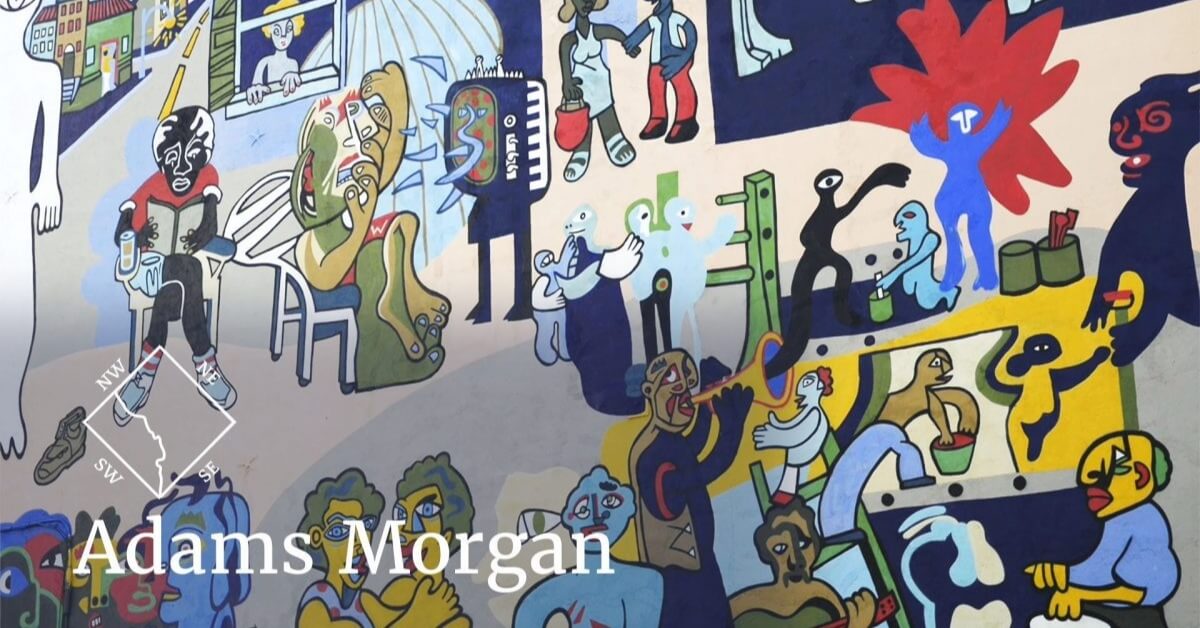Property owners know that sometimes a tenant is late with their monthly rent payment. Some of us may have been guilty of a late payment or two as a current or former tenant, but as a landlord you understand how this hurts business. Landlords have bills to pay, after all, and those bills may depend on tenants making on-time payments. In fact, a recent survey found that 84% of landlords listed payment problems as their top concern.
Landlords are thus always looking for ways to encourage tenants to pay in a timely manner. Charging a late fee is one way used by many to promote on-time rent payments. This guide will discuss the pros and cons of charging a late fee for rent and some ideas for how to avoid this practice by getting tenants to pay on time.
What You Need to Know About Late Fees for Rent
A late fee is an extra charge that’s added to a tenant’s monthly rent if they do not pay on time. Most real estate experts recommend charging a fee for late rent payments, because doing so can give tenants an incentive to make their payments on time.
Without a penalty for late payments, tenants may fall into a pattern of paying late every month – or skipping a month’s payment altogether. Here are a few ideas about how to institute late payments for your renters:
Charging the Right Amount
The amount you’re able to charge as a late fee will vary from state to state, so refer to the landlord/tenant laws in your area. There may be a cap on the amount you’re able to charge, and some states may impose other restrictions. The late fee amount should be proportionate to the monthly rent. For example, a tenant renting a small studio for $500 per month shouldn’t pay the same late fee as someone renting a multi-bedroom house for $2,000.
Allowing a Grace Period
Some landlords allow what’s known as a grace period before charging a late fee for past-due rent. A grace period is typically 3-5 days and allows the tenant a bit of extra time to make their payment. If rent is due on the first, for example, you may choose to charge late fees only for payments made after the 5th.
Grace periods can be advantageous to both the tenant and the landlord. Sometimes rent payments are delayed even though a tenant may have made the payment on time. The payment could be delayed in the mail, or a bank may delay payment over a weekend or holiday or because of another issue. Allowing a grace period could save you the trouble of charging late fees and then having to refund them.
Dealing With Bounced Checks
Sometimes a tenant will try to make a payment without sufficient funds in their account. This can be a hassle for the landlord, whose bank will charge a fee for a bounced check. Consider charging tenants a penalty for bounced checks as well as late fees to avoid this scenario. A bounced check should cover the cost of the bank fee plus a bit more to factor in the landlord’s time spent correcting the issue. Check local landlord/tenant laws, though, as your state may impose some restrictions on charging for bounced checks.
Know the Legal Requirements
If you choose to charge a late fee as a landlord, you must have a provision in your lease or rental agreement that dictates these terms. You won’t be able to legally enforce late fees on past-due rent without this language in a signed lease.
Any landlord should make very clear to tenants all details about when the rent is due, whether or not there is a grace period, when rent is considered “past due,” what the late fee amount is and when it will be charged. The best rental late fee, after all, is the one that never has to be paid.

4 Tips to Encourage Tenants to Pay On-Time
There are several ways to encourage tenants to pay rent on time – and the wise landlord will use as many of them as possible to avoid late fees. Clear and regular communication can help foster a culture of on-time payments; to that end, see if a few of these ideas are worth trying:
1. Send Text or Email Reminders
It’s a good idea to remind tenants about their rent payment a few days before it’s due. Texts or emails can be a quick and convenient way to prompt your tenants to make upcoming payments. Mailed paper statements are also an option, but there may be delays with post mail. You would need to get the tenant to opt-in on either text or email reminders, though.
2. Offer an Online Payment Option
Collecting payments online is fast and convenient and saves you the hassle of dealing with mail delays or payments getting lost in transit. Some systems allow the tenant to enroll in automatic monthly payments, which is ideal for a landlord, and in many cases for the tenant as well.
3. Consistently Enforce Late Fees
You’ll need to enforce your late fee policy for tenants who don’t pay on time and avoid any tendency to be too lenient. Enforcing late fees will send the message to tenants that late payments are taken seriously, and that repeated late payments will have financial consequences.
4. Credit Check All New Tenants
Running a credit check on tenants before they move in can help you evaluate your tenant’s financial situation and whether they might have trouble making payments on time. A credit check will give you peace of mind and allow you to make an informed decision about someone who poses a financial risk.
Finding every way to encourage renters to make on-time payments will help you avoid a lot of frustrating, and potentially costly, problems in the future. Being proactive, and sometimes flexible, can lead to a relationship that is friendly – and hopefully profitable.
Consult With Expert Property Management in Washington, D.C.
The professional team at Nomadic Real Estate can help property owners every step of the way. From processing payments to charging late fees to sending out tenant reminders, the team’s professional property managers can play a vital role in the success of your property business.
Contact the experts at Nomadic Real Estate if you’re ready to invest in real estate or need the services of a top property management team. We’ve got over 15 years of experience in the diverse D.C. market, and we look forward to serving you.